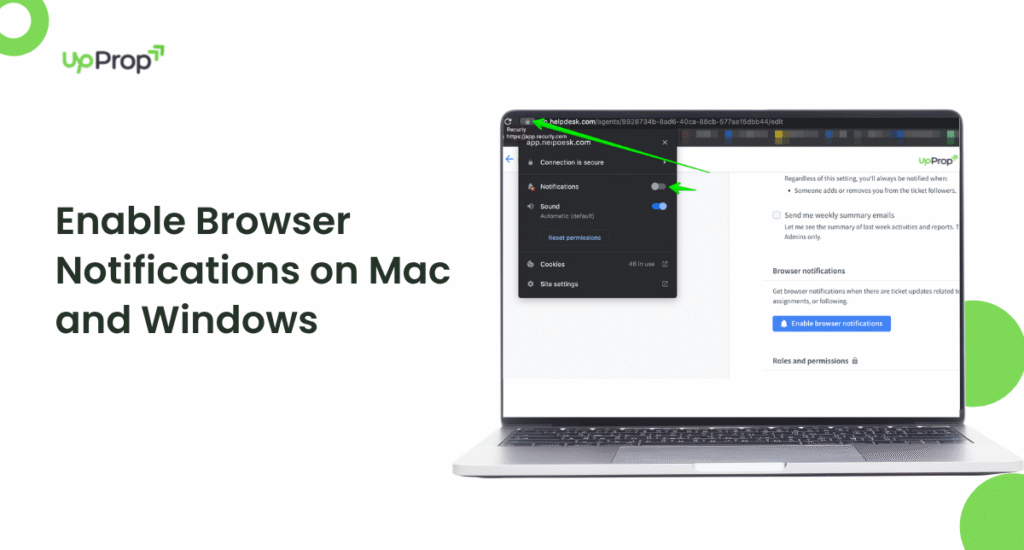Browser notifications are a convenient way to stay updated with your favorite websites without having to keep them open all the time. Whether you’re using a Mac or Windows computer, enabling browser notifications is a straightforward process. In this comprehensive guide, we’ll walk you through the steps for all major browsers on both operating systems.
What Are Browser Notifications?
Browser notifications are pop-up messages that appear on your desktop or mobile device, sent by websites you’ve granted permission. These notifications can alert you about:
- New emails or messages
- Breaking news updates
- Social media interactions
- Calendar reminders
- Website promotions or updates
Notifications appear even when your browser is minimized or closed (depending on settings), making them incredibly useful for staying informed.
Before Enabling Browser Notifications
Before you start enabling notifications, consider these important points:
- Only enable notifications from trusted websites to avoid spam
- Too many notifications can become distracting
- Notifications use system resources and may impact battery life on laptops
- You can always disable notifications later if they become annoying
How to Enable Browser Notifications on Mac
Mac users can enable browser notifications in Safari, Chrome, Firefox, and other browsers. Here’s how to do it for each major browser:
1. Enabling Notifications in Safari on Mac
- Open Safari on your Mac
- Click Safari in the menu bar and select Preferences
- Go to the Websites tab
- Select Notifications from the left sidebar
- Find the website you want to enable notifications for in the right panel
- Click the dropdown menu next to the website and select Allow
- Close the Preferences window
Note: You may also need to enable notifications in your Mac’s System Preferences:
- Open System Preferences
- Click Notifications & Focus
- Find Safari in the list and ensure notifications are enabled
- Adjust the alert style and other preferences as desired
2. Enabling Notifications in Chrome on Mac
- Open Google Chrome on your Mac
- Navigate to a website that offers notifications
- When the permission popup appears, click Allow
- If you missed the popup or want to manage existing permissions:
- Click the three-dot menu in the top-right corner
- Select Settings
- Click Privacy and security in the left sidebar
- Select Site Settings
- Click Notifications
- Add specific sites to the “Allow” list or toggle the “Sites can ask to send notifications” option
3. Enabling Notifications in Firefox on Mac
- Open Mozilla Firefox on your Mac
- Navigate to a website that offers notifications
- When the permission popup appears, click Allow Notifications
- To manage existing permissions:
- Click the three-line menu in the top-right corner
- Select Settings
- Click Privacy & Security in the left sidebar
- Scroll down to the Permissions section
- Click Settings next to “Notifications”
- Add or remove websites from the notification permission list
How to Enable Browser Notifications on Windows
Windows users can enable notifications in Chrome, Edge, Firefox, and other browsers. Here’s how:
1. Enabling Notifications in Chrome on Windows
- Open Google Chrome on your Windows PC
- Visit a website that offers notifications
- When the permission popup appears, click Allow
- To manage notification settings:
- Click the three-dot menu in the top-right corner
- Select Settings
- Click Privacy and security in the left sidebar
- Select Site Settings
- Click Notifications
- Add specific sites to the “Allow” list or toggle the default setting
2. Enabling Notifications in Microsoft Edge on Windows
- Open Microsoft Edge on your Windows PC
- Navigate to a website that offers notifications
- When the permission popup appears, click Allow
- To manage notification settings:
- Click the three-dot menu in the top-right corner
- Select Settings
- Click Cookies and site permissions in the left sidebar
- Select Notifications
- Add or remove websites from the allowed list
3. Enabling Notifications in Firefox on Windows
- Open Mozilla Firefox on your Windows PC
- Visit a website that offers notifications
- When the permission popup appears, click Allow Notifications
- To manage existing permissions:
- Click the three-line menu in the top-right corner
- Select Settings
- Click Privacy & Security in the left sidebar
- Scroll down to the Permissions section
- Click Settings next to “Notifications”
- Add or remove websites from the notification permission list
Managing Browser Notifications
Once you’ve enabled notifications, you might want to manage them for better control. Here’s how to do it on both Mac and Windows:
1. Disabling Notifications for Specific Sites
In any browser, you can revoke notification permissions for specific websites:
- Go to the browser’s notification settings (as shown in previous sections)
- Find the website in the allowed list
- Click the three-dot menu or trash icon next to it
- Select Remove or Block
2. Disabling All Browser Notifications
If notifications become too distracting, you can disable them completely:
- Go to your browser’s notification settings
- Toggle off the option that says “Sites can ask to send notifications” or similar
- In some browsers, you may need to add “*://*/*” to the block list
3. Customizing Notification Appearance
You can customize how notifications appear on your system:
On Mac:
- Open System Preferences
- Go to Notifications & Focus
- Select your browser from the list
- Choose your preferred alert style (None, Banners, or Alerts)
- Adjust other preferences like sound and badge app icon
On Windows:
- Open Settings
- Go to System > Notifications
- Find your browser in the list
- Toggle notifications on/off or adjust other preferences
Troubleshooting Browser Notification Issues
If notifications aren’t working properly, try these troubleshooting steps:
- Check browser permissions: Ensure the website has notification permission
- Verify system settings: Make sure notifications are enabled at the OS level
- Update your browser: Outdated browsers might have notification issues
- Clear browser cache: Sometimes clearing cache and cookies helps
- Check “Do Not Disturb” mode: Ensure it’s not enabled on your system
- Restart your browser: Simple but often effective
- Try a different browser: Helps determine if the issue is browser-specific
Best Practices for Browser Notifications
To get the most out of browser notifications without being overwhelmed:
- Be selective: Only enable notifications from essential websites
- Use categories: Some sites let you choose which types of notifications to receive
- Schedule quiet times: Use “Do Not Disturb” during work hours or at night
- Regularly review permissions: Clean up notification permissions monthly
- Consider website alternatives: Some sites offer email digests instead of instant notifications
Conclusion
Enabling browser notifications on Mac and Windows is a simple process that can significantly enhance your browsing experience by keeping you informed about important updates. Whether you’re using Safari, Chrome, Firefox, or Edge, the steps are similar and easy to follow. Remember to manage your notification permissions regularly to maintain a balance between staying informed and avoiding distraction.
By following this guide, you should now be able to:
- Enable browser notifications on both Mac and Windows
- Manage notification permissions for different websites
- Troubleshoot common notification issues
- Maintain an optimal notification setup for productivity
Take control of your browser notifications today and enjoy a more efficient, informed browsing experience!